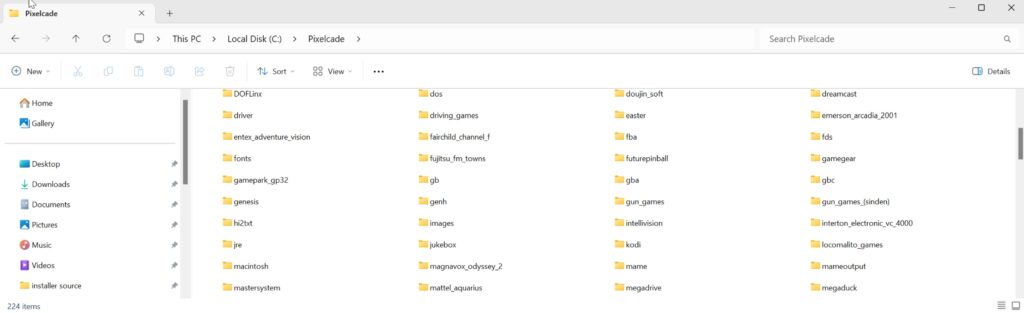Step 3: Launch pixelweb.exe and note you won’t see any command line output. Then open a browser on your PC and navigate to
http://localhost:8080
You’ll then see the Pixelcade Companion Web UI
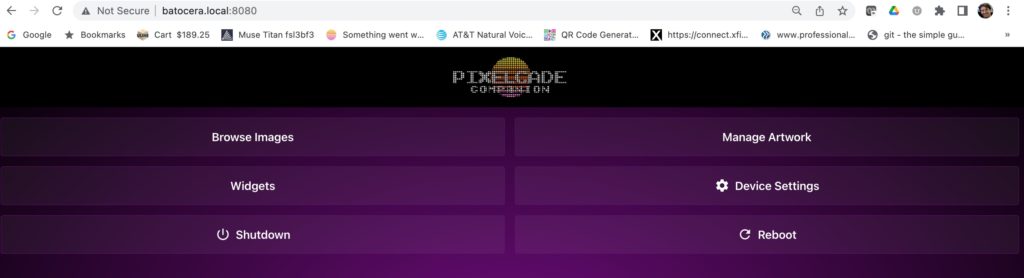
Click “Manage Artwork” and then click the “Update/Install Artwork” button.
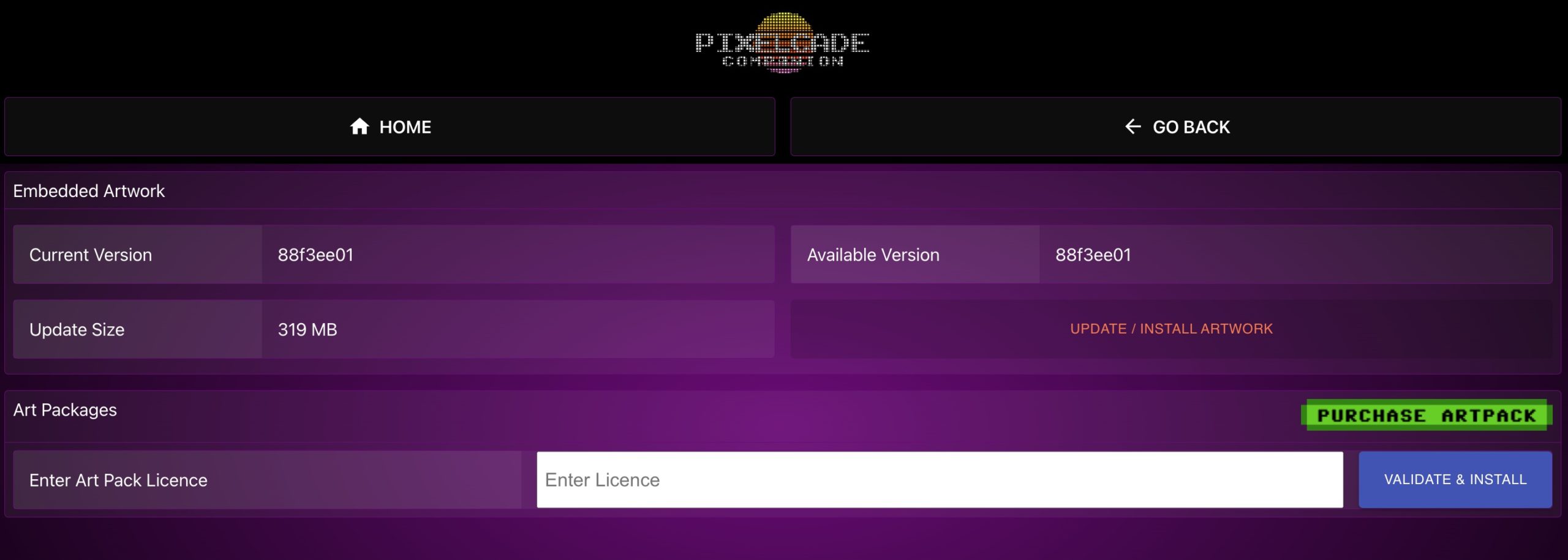
Give it around 15 minutes or so for the artwork download to finish and then check your Pixelcade folder. If you see these folders, then you’re all set.